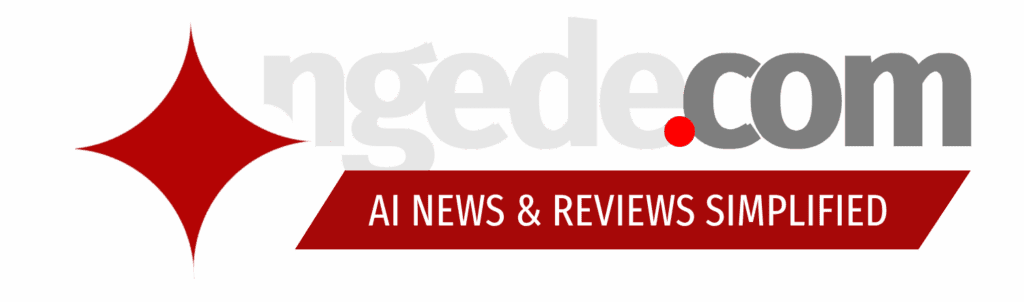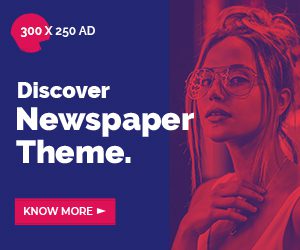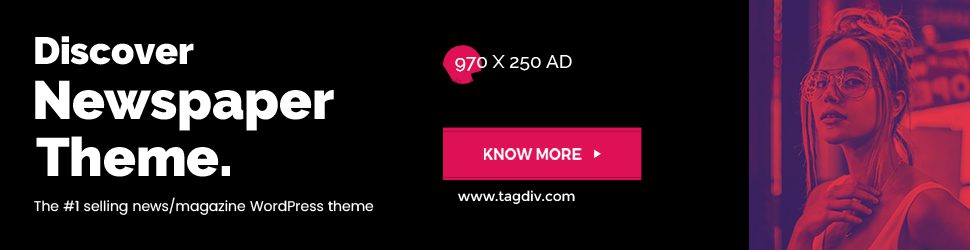While everyone’s been buzzing about fancy web interfaces and mobile apps for interacting with AI, Google’s gone and done something rather interesting for the folks who live and breathe in the command line. They’ve released the Gemini CLI. Yes, that’s right, a command-line interface for their flagship AI models. And, perhaps even more significantly, they’re now offering free access to the mighty Gemini 2.5 Pro, at least within certain limits, alongside initial credits for the Gemini API. It’s a move that feels both like a nod to the old-school developer workflow and a strategic play in the ever-heating AI wars.
Gemini Hits the Terminal: Why the Command Line Matters
Now, for those who might not spend their days staring at black screens filled with text, the idea of talking to a cutting-edge AI via a command line might seem a bit… retro? Like ditching your smartphone for a rotary dial? But for developers, data scientists, system administrators, and anyone who spends a significant chunk of time automating tasks and wrangling code, the terminal is home. It’s efficient, scriptable, and incredibly powerful. Bringing Gemini into that environment via a command line interface is like giving your most versatile tool a brand new, incredibly smart function.
More Than Just Typing: What is a CLI, Anyway?
Think of a CLI as a direct line of communication with a program or service, using text commands instead of clicking buttons in a graphical window. It’s raw, fast, and bypasses all the pretty (and sometimes clunky) user interfaces. For developers, this means they can integrate AI directly into their existing workflows, scripts, and tools. Instead of copying and pasting code or data into a web browser, they can pipe it directly to Gemini, ask it a question, and get the answer back, all without leaving their terminal window. This is where the idea of a Terminal AI starts to get really compelling.
Why Developers Love the Terminal
Developers are all about efficiency and automation. The terminal allows them to chain commands together, process large amounts of data quickly, and automate repetitive tasks. A well-crafted script can save hours of manual work. Now, imagine adding the power of a large language model like Gemini to that script. You could automatically analyse log files, summarise code changes, generate documentation snippets, or even help debug errors, all triggered with a simple command or integrated into a larger automation process. This capability for Scripting AI opens up a whole new realm of possibilities for boosting productivity.
Unleashing the Beast: Free Access to Gemini 2.5 Pro
Okay, the CLI is cool for workflow, but the real headline grabber here is the access to Gemini 2.5 Pro, particularly its astonishing context window. And the fact that Google is making it accessible, even with a free tier and initial credits, is a significant development. This isn’t just a slightly better chatbot; this is a model with capabilities that were practically unthinkable just a short while ago.
The Million-Token Marvel: Exploring the Context Window
The big deal with Gemini 2.5 Pro is its massive Gemini context window. We’re talking up to 1 million tokens. Now, what the heck is a token? Think of it as a word or a piece of a word. Most previous models were limited to context windows of a few thousand or maybe tens of thousands of tokens. This meant they could only “remember” and process a relatively small amount of text at any one time – maybe a short document or a function. A million tokens? That’s the equivalent of processing entire books, massive codebases, or hour-long videos (when combined with multi-modal capabilities, though the CLI currently focuses on text). This massive Gemini CLI context window means developers can feed it an entire project’s documentation, a vast dataset, or complex log files and ask questions or request analysis that requires understanding the *entire* context. This is a game-changer for tasks like code analysis, understanding complex systems, or summarising lengthy reports.
What Does “Free” Actually Mean? (Understanding Credits and Tiers)
So, is it truly a free-for-all with Gemini 2.5 Pro free access? Well, not quite infinitely, but it’s a very generous starting point. Google is offering a free tier that allows a certain number of requests per minute and per day (specifically, a limit of 1,000 requests per day is available without requiring an API key). Crucially, they are also providing initial free credits for new users. These are real credits you can use on the Gemini API, which includes access to the powerful 2.5 Pro model (and the faster, cheaper Gemini 2.5 Flash) beyond the free tier limits until the credits run out. This substantial credit offering, effectively providing Gemini API free credits, is a clear incentive for developers to experiment with the full power of 2.5 Pro and integrate it into their applications and scripts. Once the credits are used or the free tier limits are hit consistently, users would transition to a pay-as-you-go model, but initial credits often go quite a long way for experimentation and even moderate usage.
Beyond the Basics: How Developers Can Actually Use This
Alright, enough about tokens and CLIs in abstract. What does this actually *mean* for someone building things with code? The Gemini CLI for developers isn’t just a toy; it’s a potent new tool in the arsenal. Let’s look at some practical scenarios where having Using Gemini API from terminal could be genuinely revolutionary.
Scripting and Automation: Your New AI Sidekick
This is the most immediate and obvious benefit. Developers often write scripts to handle repetitive tasks: processing files, transforming data, interacting with APIs, managing deployments. By integrating Gemini into these scripts, you can add layers of intelligence that were previously impossible. Need to automatically summarise the key changes in a set of code commits? Pipe the commit messages to Gemini via the CLI. Want to process a directory full of text files, extract specific information, and format it? Script it with Gemini. The potential for Automate tasks with Gemini CLI is enormous, turning previously tedious or impossible automation challenges into solvable problems.
Deep Code Analysis and Debugging
Imagine feeding an entire module or even a small codebase into Gemini 2.5 Pro’s massive context window. You could then ask it questions about the code’s structure, identify potential bugs or security vulnerabilities, refactor sections, or even ask it to explain complex logic. This isn’t just asking an AI to write a function; it’s asking it to *understand* a significant piece of software and provide insights. This capability, enabled by the 1 million token context window, could significantly speed up debugging and code review processes.
Data Wrangling on Steroids
Developers often deal with large datasets in various formats. Cleaning, transforming, and analysing this data can be a tedious process. While dedicated data science tools exist, having Gemini accessible from the command line means you could potentially use it for initial data exploration, anomaly detection, summarisation of text-based data, or even generating code snippets to process the data further. Think of it as adding a powerful, natural-language-queryable layer on top of your standard command-line data processing tools.
Google’s Play: Why This Move, Why Now?
So, why is Google suddenly putting Gemini on the command line and opening up access to their most powerful model? This isn’t just a random act of kindness; it’s a strategic manoeuvre in a rapidly evolving landscape.
Competing in the AI Platform Wars
The AI race is fundamentally a platform war. Companies are vying to become the go-to provider for building and deploying AI applications. Microsoft has a strong position through its investment in OpenAI and integration into Azure. AWS has its Bedrock service. Google needs developers to build on *their* platform, Google Cloud, using *their* models, Gemini. Making Gemini easily accessible via the API, providing free credits, and crucially, integrating it into the developer’s natural habitat (the terminal) is a direct play to capture the developer mindshare and encourage adoption. Offering AI tools for developers that fit seamlessly into existing workflows is a powerful incentive.
Building the Developer Ecosystem
A robust developer ecosystem is critical for any platform’s success. The more developers are building with Gemini, the more applications and services will emerge, which in turn attracts more users and businesses. Providing tools like the Google Gemini CLI makes it easier for individual developers and small teams to experiment, prototype, and build. The free access to 2.5 Pro removes a potential cost barrier for initial exploration of its unique capabilities. It’s an investment in fostering innovation on their platform.
Getting Started: Installing and Using the Gemini CLI
Okay, if you’re a developer reading this and feeling intrigued, how do you actually get your hands on this thing? The process is fairly straightforward, which is part of the appeal of a CLI tool.
The npm Route: Quick Setup
Assuming you have Node.js and npm installed (which most web and many other developers do), the installation is typically a single command. You’d use npm to install the `@google/gemini-cli` package globally. This makes the `gemini` command available in your terminal. It’s a familiar process for developers and makes getting started quite painless. So, the step to Install Gemini CLI is mercifully simple for the target audience.
Getting Your API Key (via Google AI Studio)
To use the CLI, you’ll need an API key. Google provides this through Google AI Studio, their web-based tool for prototyping and experimenting with Gemini models. You sign in, create an API key, and then configure the CLI to use it. This usually involves setting an environment variable or running a configuration command provided by the CLI tool. This links your terminal usage back to your Google account and manages your usage against the free tier or your credits.
First Steps: Your Initial Prompt
Once installed and configured, you can start interacting with Gemini directly. The basic command structure allows you to send prompts and receive responses. For example, you might type `gemini “Summarise this text:” –input-file report.txt`. The CLI sends the request to the Gemini API, and the response is printed back in your terminal. It’s that simple, forming the foundation for How to use Gemini CLI for basic tasks and, more importantly, for integration into scripts.
Looking Ahead: What’s Next for Terminal AI?
This release feels like just the beginning. As AI models become more capable and developers find creative ways to integrate them, we’re likely to see more sophisticated terminal tools emerge. Imagine CLIs specifically designed for code analysis with AI, or tools that combine AI with traditional Unix utilities like `grep` or `awk` in powerful new ways. The Terminal AI landscape could evolve rapidly, driven by the practical needs of developers who want the power of AI without the overhead of graphical interfaces.
Google’s move with the Google Gemini CLI and the accessible pricing for Gemini 2.5 Pro is a significant step in making powerful AI models a standard part of the developer’s toolkit. It acknowledges that the terminal is where a lot of serious work gets done and provides the means to bring cutting-edge AI capabilities directly into that workflow.
What do you think? Are you excited about using AI from the command line? What sorts of tasks would you automate or tackle with Gemini 2.5 Pro’s massive context window? Let’s discuss in the comments.